Custom list is a constrained drop down list.
While it makes it easier for people to complete a form, it also allows your company to collect structured data from a form.
 Website
Website
First, login to Company Admin Area. Only company admin can see this button.
Go to Company Inspections > Lists
You can choose Launch Import Wizard or Add List Manually.
Note: If you have more than 10 items to add, please jump to Launch Import Wizard directly.
1. Option A - Add List Manually
Input List Name > Submit
Click Add List Item(s)

Input the option one by one, click Add Item then input next option.
Click Close if completed.
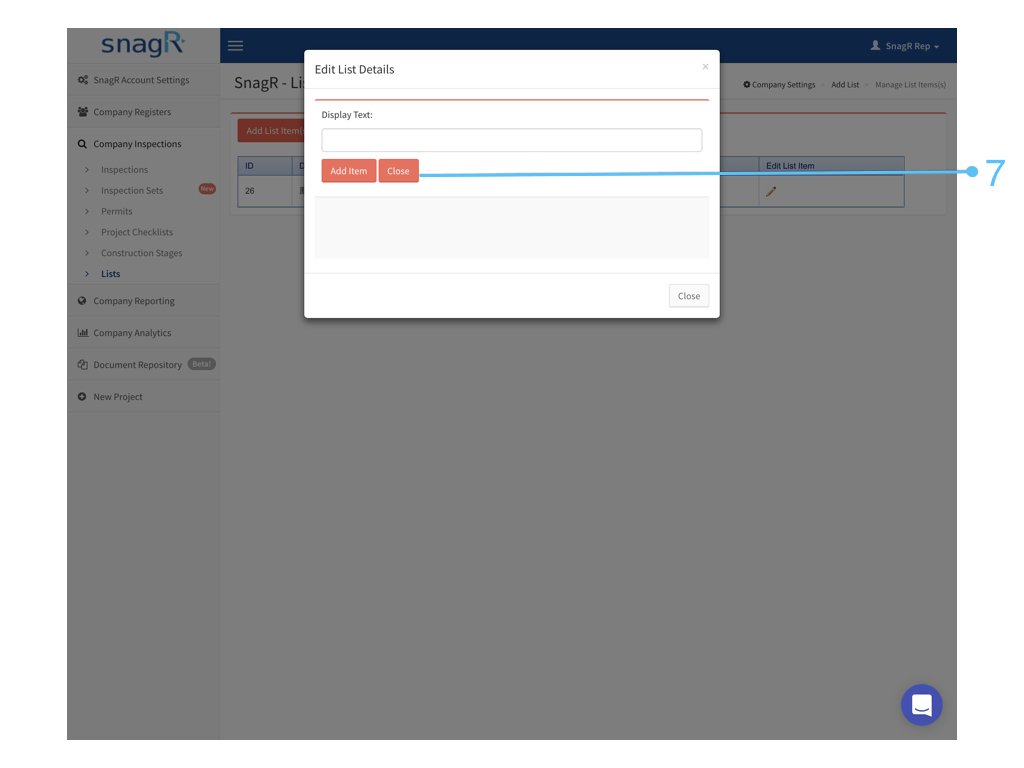
Please scroll down further to see > Set form fields to show custom list.
1. Option B - Launch Import Wizard

Download template > Create custom list in Excel > Upload template > Import Lists

Your Excel file should look like this:
Column A is the name of the custom list. Column B is the display text / options in the custom list.


2. Set the form field to show custom list
Return to the form wizard > Select a form field
.png)
Click Command + 4 or Ctrl + 4 to bring up Properties.
Go to Type, change Text to List.


Afterwards, don't forget to assign a list to the field. In this case, we choose 1-12 as this was the one we just created.

Last, don't forget to click Command + S or Ctrl + S to save the changes you made in form wizard.
When new forms are created, you should now see the list:

