 Website
Website
In SnagR, issue reports can be generated automatically through a subscription and you can fully customise the information you want to receive in a report. The purpose of a subscription is to save you from producing repetitive reports on a regular basis.
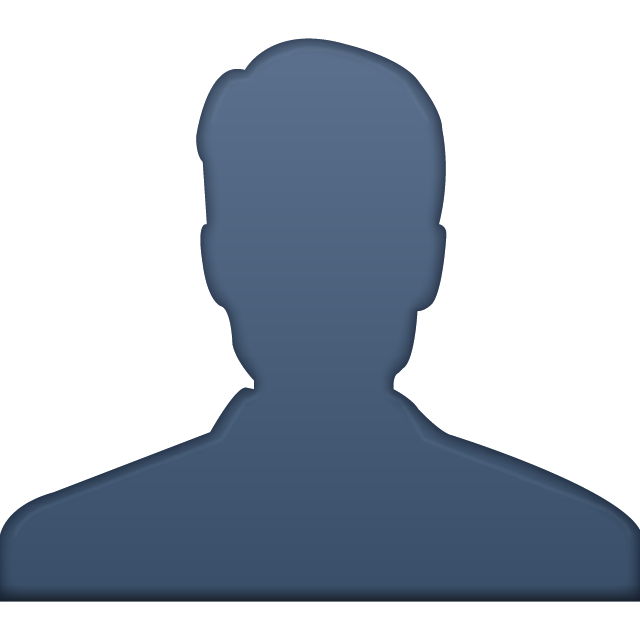 Who sees this subscription?
Who sees this subscription?
Only you will receive and see emails you subscribe to yourself. If you are an administrator then you can subscribe reports to others.
How to set up issue subscriptions?
In this example we will set up a typical subscription, i.e. a daily report of all issues created and updated that day.
Go to My Subscriptions > Issue Subscription, and click Create New Issue Subscription.
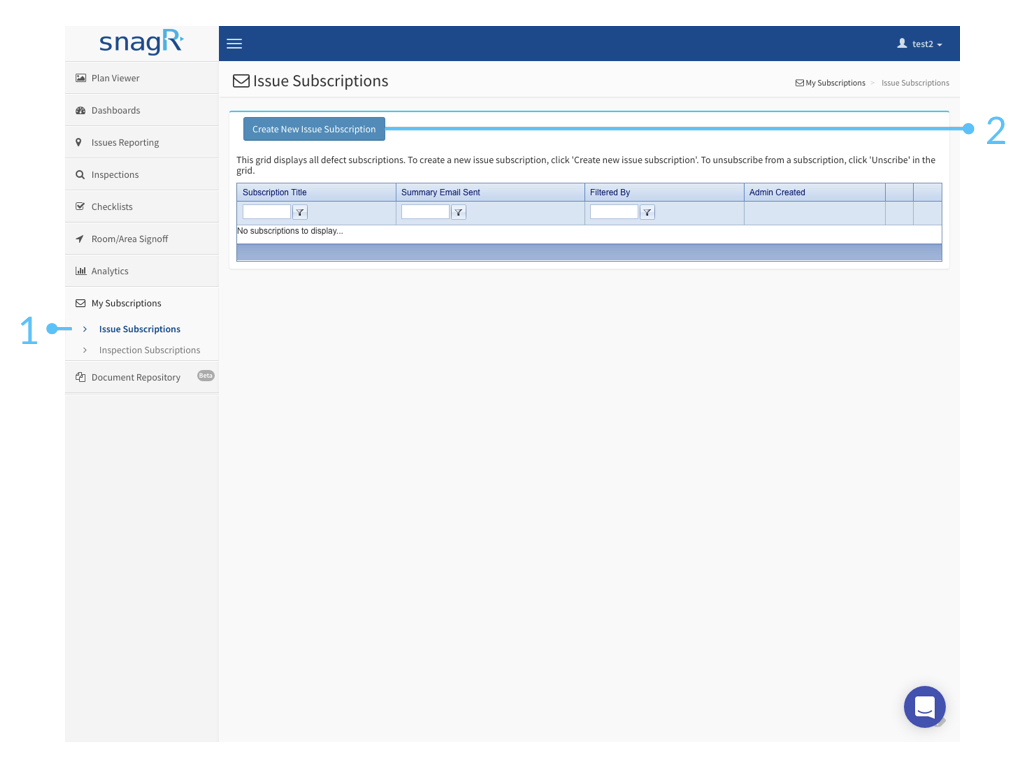
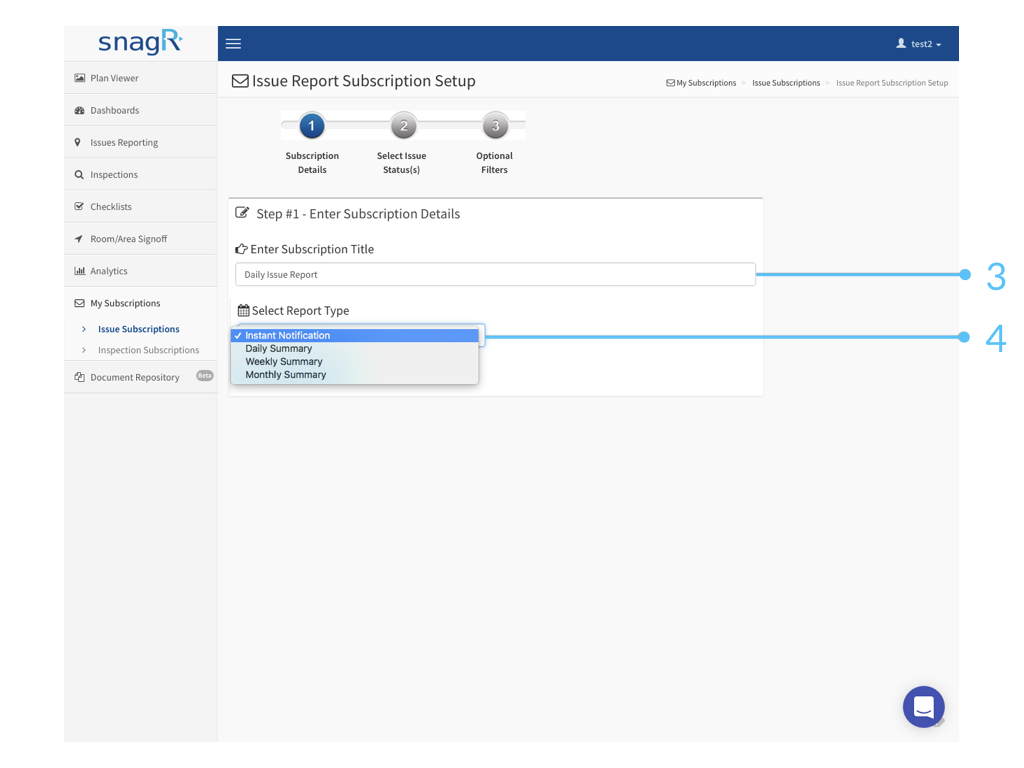
Choose what type of subscription you would like to receive: Instant, Daily, Weekly or Monthly.
 An instant notification will send 1 individual email per issue that meets the criteria of your subscription as soon as the device is synchronised. Therefore these are mostly suited to emergency issues only. For a general report, a daily subscription is much better suited because it only sends 1 email including all of the Issues added and updated that day.
An instant notification will send 1 individual email per issue that meets the criteria of your subscription as soon as the device is synchronised. Therefore these are mostly suited to emergency issues only. For a general report, a daily subscription is much better suited because it only sends 1 email including all of the Issues added and updated that day.
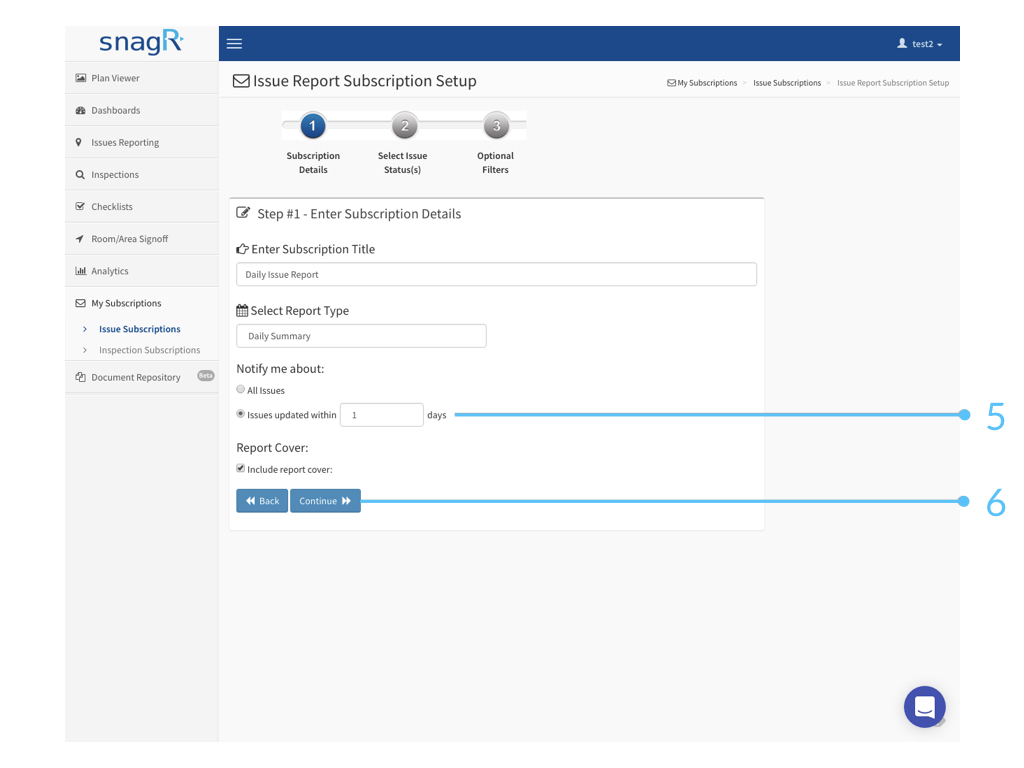
If you select Daily, Weekly or Monthly, you are given the option to include all issues or only issues updated within a set number of days in the report. In this case, we have picked 1 day because we only want a report of issues created and update that day only.
If you select a Weekly report, you will be able to specify which day of the week you would like to receive it.
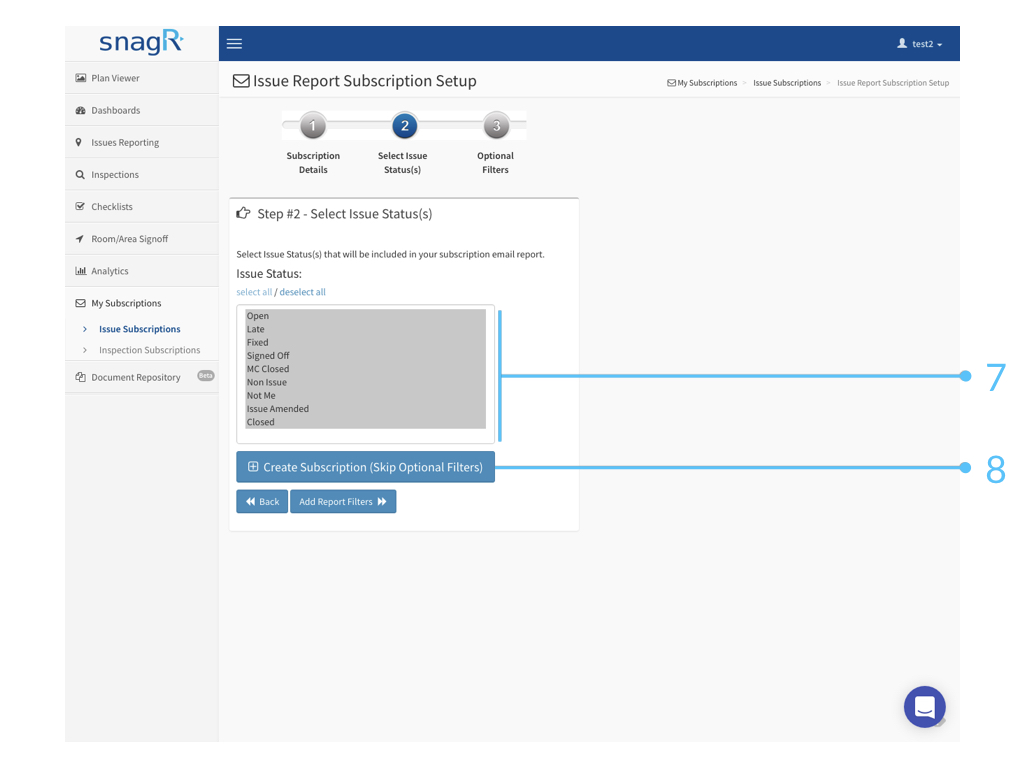
In this case we have picked all issue statues, meaning the report will include issues that have been updated to all of the above issue statuses.
If you need more filters to the report...
Before you hit Create Subscription, select Add Report Filters below.
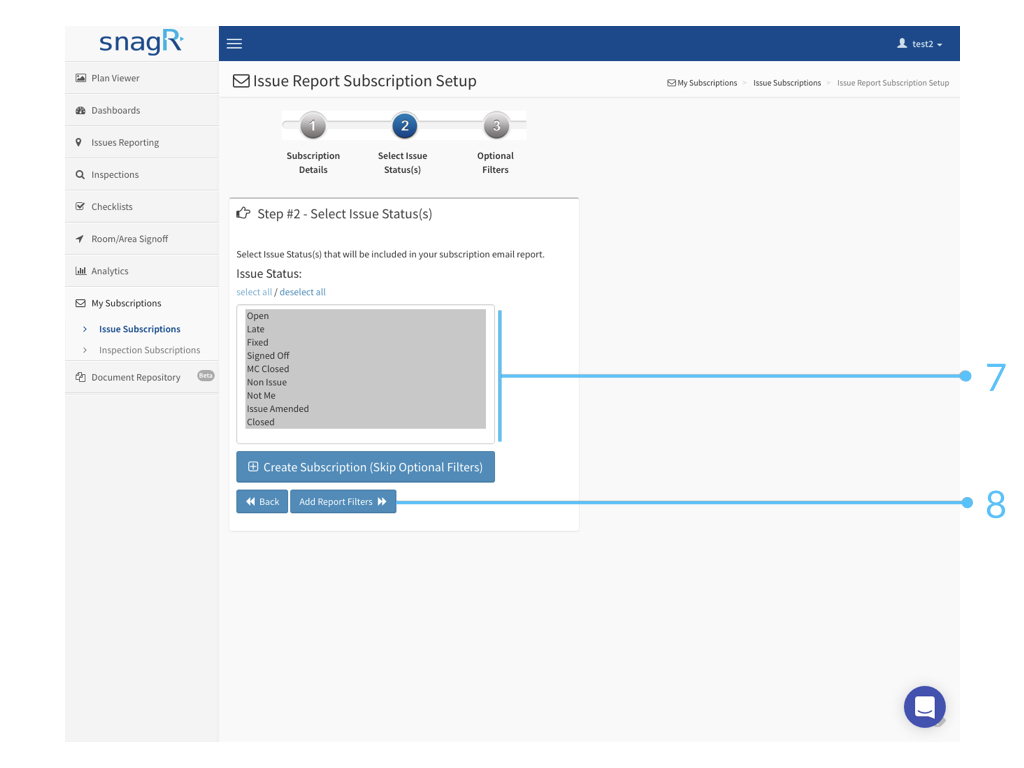
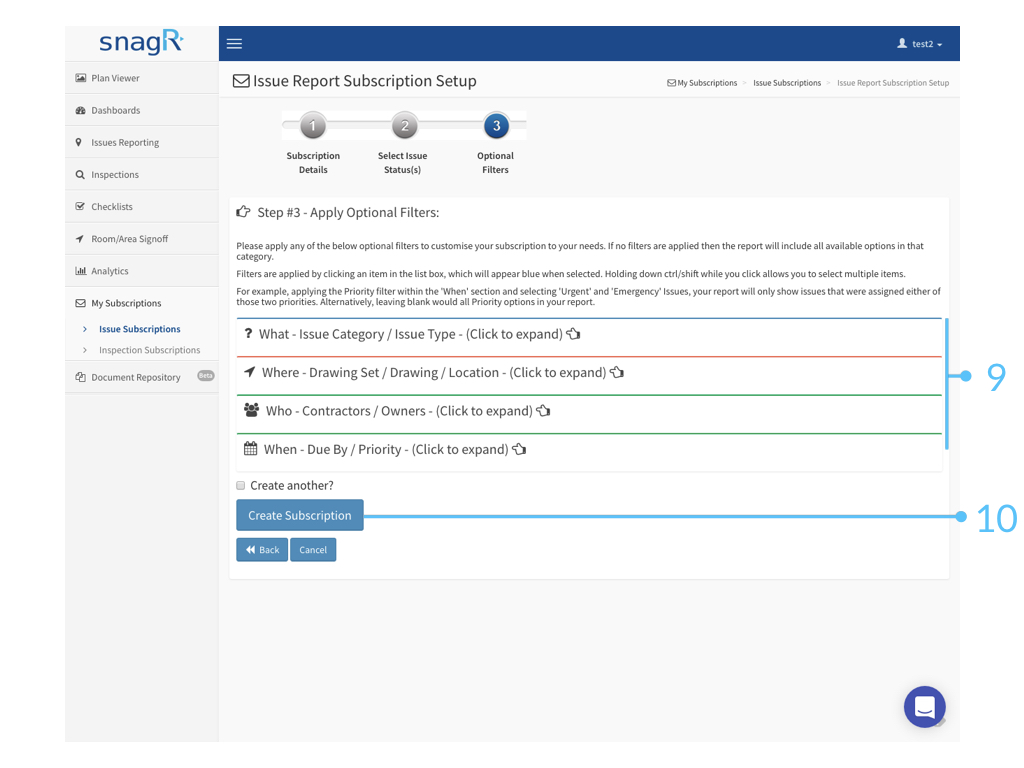
You can add filters based on issue types, drawings, locations, users, priority and the countdown days of when the issue is due.
Once you are happy, click Create Subscription.
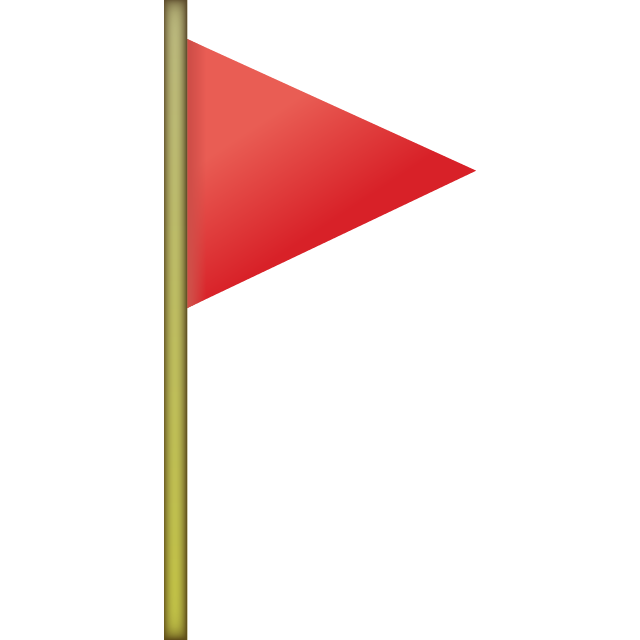 Learn how your email looks like when you receive it via a subscription.
Learn how your email looks like when you receive it via a subscription.