![]() Device
Device




 Website
Website
Your form notification will arrive at the email address you are registered to on the system if you are subscribed.
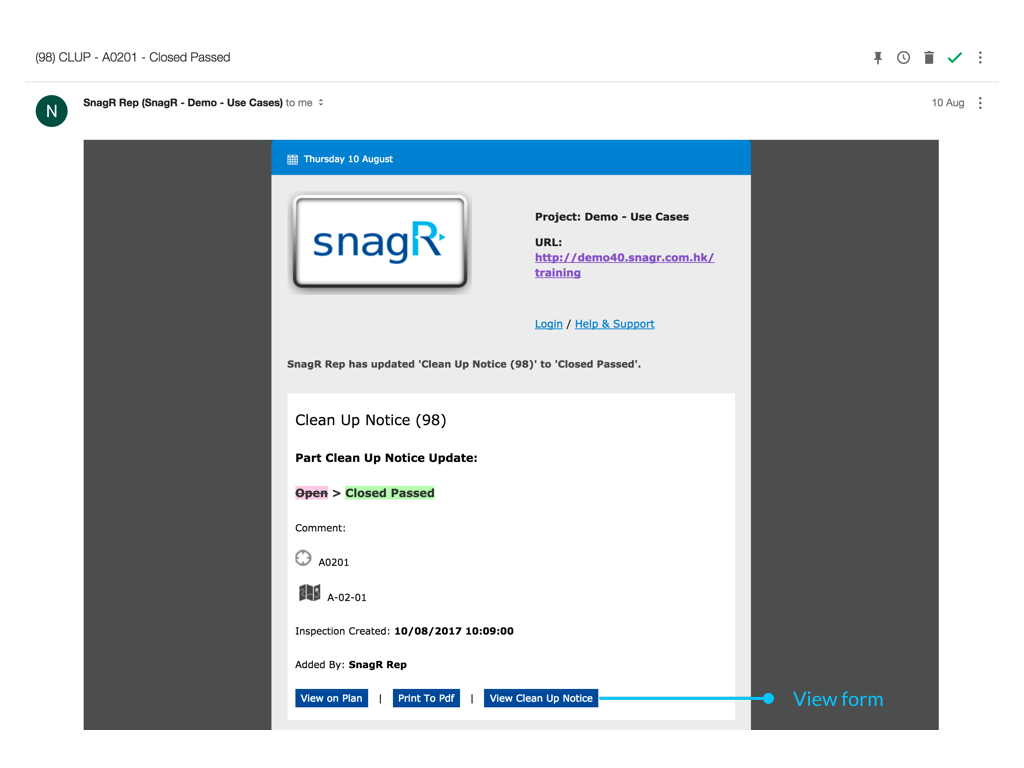
Form notifications are always triggered instantly upon form creation or update.
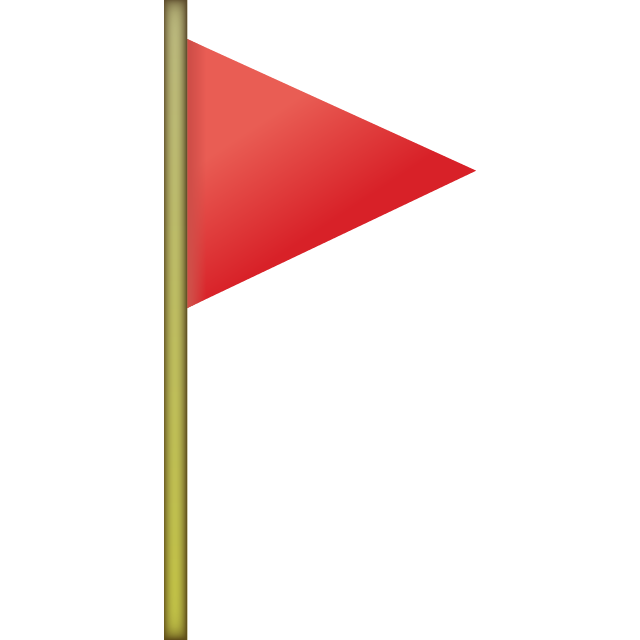 Learn to set up notification and edit notification settings.
Learn to set up notification and edit notification settings.
Notification Page
In addition to this, the notification which sent via the notify field  will show on the inspection notification page.
will show on the inspection notification page.
Now you have an overview of inspections that you received a notification for. You can see it as a to do list for the inspections.
![]()

If you click on Inspections in the left menu, you will find the sub menu item Notifications. If you click on that option, the list is shown.
![]()

By default it shows the inspections that are in your scope, so if you added a subscription for a clean up notice when it's opened, then it will show "In scope" when it's open. When it's closed or moved to another workflow stage that isn't in one of your subscriptions, then it doesn't show "In Scope".
![]()

You can always see all the inspections where you received a notification of. If you click on the slider that shows "In Scope"  it will change into "Show All"
it will change into "Show All"  . Then you will see all the inspections. If you want to see only the ones in your scope again, click on the slider.
. Then you will see all the inspections. If you want to see only the ones in your scope again, click on the slider.
![]()
You can edit the inspection by clicking on the name of the inspection. This will take you to the form viewer.
![]()
If you want to see where the inspection is located, you can click on the location name (highlighted in blue).