 Website
Website
In SnagR, setting up a notification is a subscription. It details what information you wish to send out / receive automatically. These subscriptions produce automated reports via email to save you having to produce repetitive reports on a regular basis.
 Tip: Subscriptions are incredibly helpful for adoption at the beginning of every project. It creates a reminder and keeps things going. A typical subscription would be a daily report of all issues created and updated that day.
Tip: Subscriptions are incredibly helpful for adoption at the beginning of every project. It creates a reminder and keeps things going. A typical subscription would be a daily report of all issues created and updated that day.
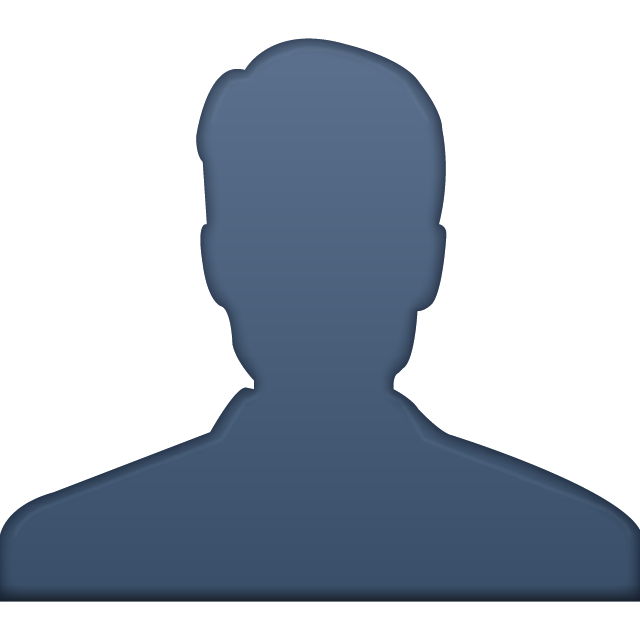 Who can set up notifications for everyone?
Who can set up notifications for everyone?
Only administrators. If you are not an administrator, you may set up notifications for yourself. Click here to learn more.
How to set up issue subscriptions?
In this example we will set up a typical subscription, i.e. a daily report of all issues created and updated that day.
Click Create New Issue Subscription.


Choose what type of subscription you would like to receive: Instant, Daily, Weekly or Monthly.
 Reminder: An instant notification will send 1 individual email per issue that meets the criteria of your subscription immediately the device is synchronised. Therefore these are mostly suited to emergency issues only. For a general report, a daily subscription is much better suited so that 1 email is sent including all of the Issues added and updated that day.
Reminder: An instant notification will send 1 individual email per issue that meets the criteria of your subscription immediately the device is synchronised. Therefore these are mostly suited to emergency issues only. For a general report, a daily subscription is much better suited so that 1 email is sent including all of the Issues added and updated that day.

If you select Daily, Weekly or Monthly you will be presented the choice of selecting whether you want to include All Issues, or simply only those Issues that have been updated with a set number of days. Select which option you prefer.
If you select a Weekly report, you will also be able to specify which day of the week you would like to receive it.

 Note: Users see a report showing all issues that meet your filter criteria; however, contractors will only see a report displaying the issues assigned to them.
Note: Users see a report showing all issues that meet your filter criteria; however, contractors will only see a report displaying the issues assigned to them.

A daily issue subscription is now set up.
If you need more filters to the report...
Before you hit Create Subscription, select Add Report Filters below.


You can add filters based on issue types, drawings, locations, users, priority and the countdown days of when the issue is due.
Once you are happy, click Create Subscription.