After the two-factor authentication activation, user can now login with 2 different authentication factors.
For login to SnagR on website, the two authentication factors are:
1. User credential
2. Verification code generated on Google Authenticator app.
For login to SnagR on device, the two authentication factors are:
1. User credential
2. Device passcode/fingerprint
 Website
Website
Enter Username and password
.001.jpeg)
Open Google Authenticator app or any TOTP (Time-based One-Time Password) supporting app to get the verification code.
Enter 6-digit code
.002.jpeg) You now successfully login to the project!
You now successfully login to the project!
.003.jpeg)
![]() Device
Device
Enter Username and password
.001.jpeg)
Enter your device passcode
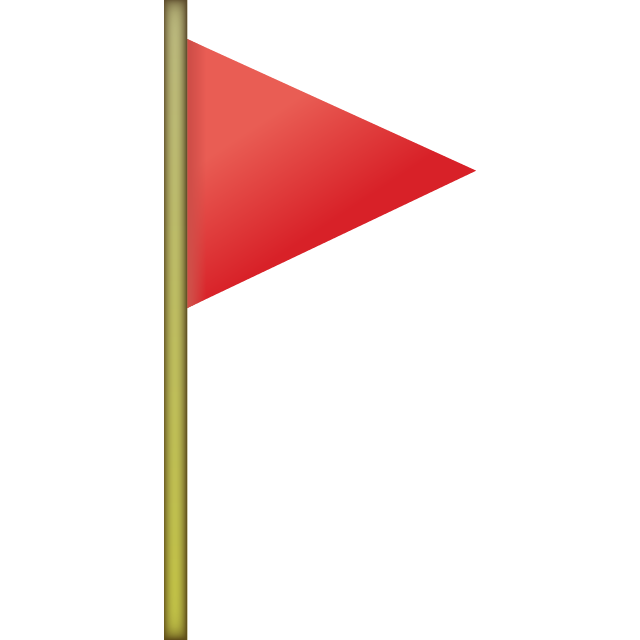 For iOS device, you must enter device passcode/fingerprint to login to the project after entering your account password on the login page.
For iOS device, you must enter device passcode/fingerprint to login to the project after entering your account password on the login page.
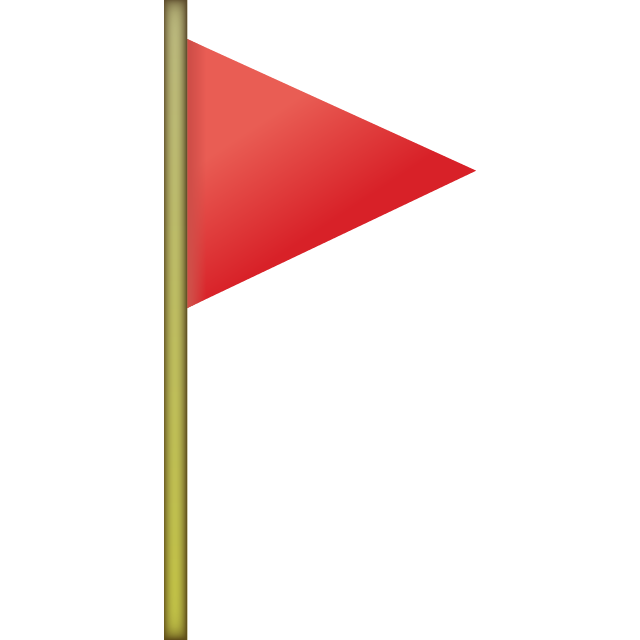 For Android device, the SnagR App will allow you to login to the project only when a device passcode/fingerprint is set up. Otherwise, SnagR app will not let you login to the project until a device passcode/fingerprint is set up.
For Android device, the SnagR App will allow you to login to the project only when a device passcode/fingerprint is set up. Otherwise, SnagR app will not let you login to the project until a device passcode/fingerprint is set up.
.002.jpeg) You now successfully login to the project!
You now successfully login to the project!
.003.jpeg)
Hints and Tips
Do I need to generate the verification code on TOTP (Time-based One-Time Password) supporting app or Google Authenticator everytime I login?
You do not need to do that. The verification linkage will stay on the authenticator app after your Two-Factor Authentication activation. You just need to go back to the app and get the verification code everytime you login.
Click here to see how to activate Two-Factor Authentication.
Do I need to remember the 6-digit verification code?
No, the 6-digit verification code regenerate automatically every 30 seconds on the authenticator app you are using.
How can I reset the verification key/How can I get the QR Code?
Click here to know more.