When this template is created, your team can export form content to a csv file by simply clicking the from Template button below.
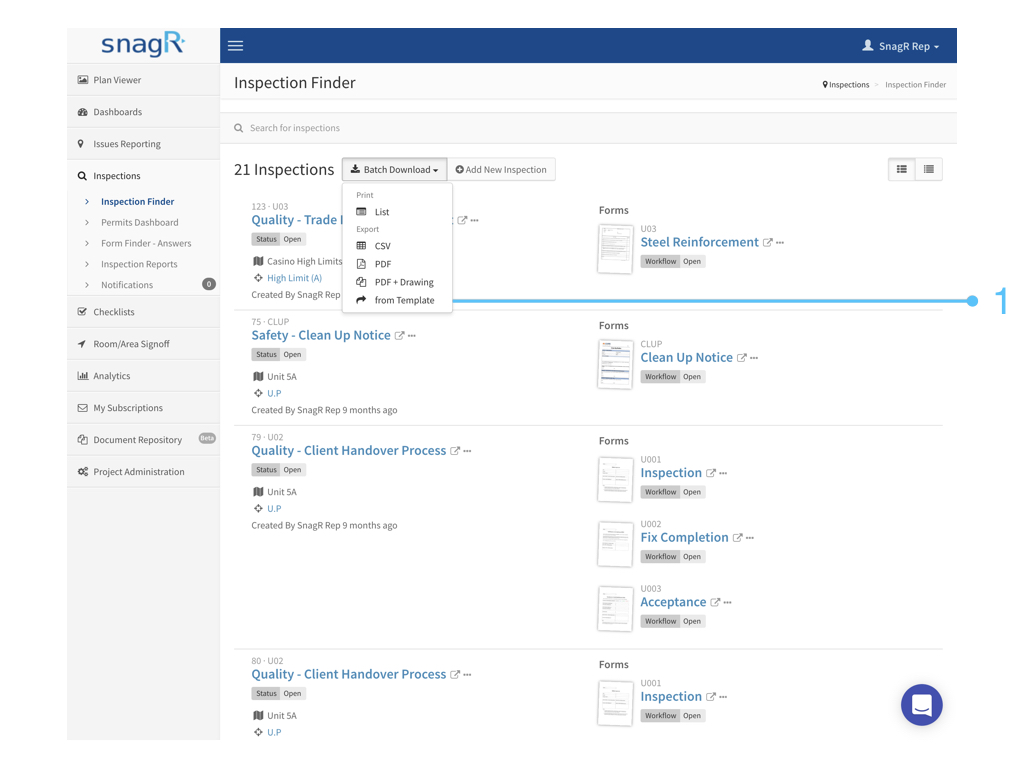
 Website
Website
Login to a project.
Go to Project Administration > DMS Export > Create a Template.

Give the template a name, and click Add a Column  to create as many columns as you would like to see in an Excel format.
to create as many columns as you would like to see in an Excel format.

Name the columns. After that, click Add a Profile  .
.

At Profiles, you can map columns to:
- Form fields
- Attributes
- Text
1. Form Fields
Form fields are the data filled into the form.
Select a form.

At the drop down, pick the name of the form field.

Why can't I see any names in the drop down list?
It is likely the form has not been set up with a title for each field.
In this case, simply click Open Hotspot Picker to select the desired hotspot directly:

2. Attributes
Attribute is the information regarding the form, such as the drawing title of where the form is created, the project contract number, the user who created the form, etc.
Choose Attribute.

Select an attribute.

3. Text
Choose Text

 What can I use text for?
What can I use text for?
There can be more than one field in a column. This means you can combine form fields and attributes with text. An example would be:

Can the template includes data from multiple forms?
Yes, click Add a profile and continue mapping columns to the desired form field or attribute.

That's it! When the template is set up, do try it out.
Click here to see how you can export data from Template.